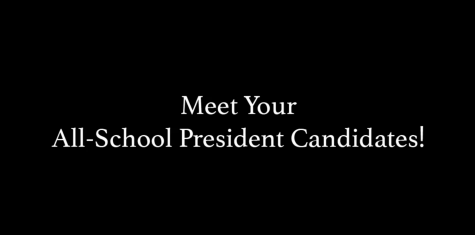Declutter Your Inbox
If possible, set aside a chunk of time to go through your inbox.
Sometimes the amount of emails streaming into your inbox every hour can feel overwhelming. Editor-in-chief Reece Yang ’21 offers some tips on how to manage your inbox efficiently.
The basic premise behind good inbox management is to process your inbox until it’s clean. Important emails that you need to remember or react to are starred and archived so you can deal with them when you are ready. All other emails are archived. Feel free to extend this method however you want, or to pick a few parts to implement in your own workflow. Ultimately, finding out what system works the best for you is most important!
- If possible, set aside a chunk of time to go through your inbox. If you’re a student, try to avoid having your inbox open at all times.
- Go through every unread email in your inbox:
-
- Skim over the content of the email.
-
-
- If it’s not important and requires no immediate action: archive it. [e]
- If it is important but requires no immediate action: read it more carefully. If you want to keep a reminder of it, star it then archive it. [s][e]
- If it’s not important but requires a reply: if you can write a reply in about one minute, reply, then archive it. [e]. If it requires a longer reply, star it then archive it. [s][e]. It’s okay if it takes more than a minute to reply – the idea is to quickly process the emails first then deal with things that require more thought afterwards (such as drafting a longer reply).
- If it is important and requires a reply or immediate action: read it more carefully. If you can write a reply in one minute, write a reply. If not, or if you want to keep a reminder of it, star it and archive it. [s][e]
-
- Your inbox should now be empty. If you are ready to, go to the emails in the starred label and reply, create calendar events, add to your to-do list—taking the steps necessary to respond to the email. If you feel the email no longer needs to be starred, unstar it [y].
- If you are not ready to go through everything, it’s ok to leave and do something else first. All the important emails have been processed and are in your starred folder.
There are few methods to make the process very smooth and fast.
1. Keyboard shortcuts. See this guide for enabling them. Keeping your hands on the keyboard instead of using your mouse can help speed things up because you don’t need to navigate the cursor around. The most important shortcuts for this system are:
- [s] – stars the current email
- [e] – archives the current email
- [g][i] – go to inbox
- [g][s] – go to starred emails
- [g][t] – go to sent emails
- [g][d] – go to drafts
- [g][a] – go to all mail
- [y] – unstar an email
- [c] – compose an email
- [cmd] + [enter] – send an email
2. Auto-advance. You can enable auto-advance in the Advanced tab of the settings menu.
This allows you to quickly move on to the next email after archiving the current one without having to navigate back to your inbox and click on the next one. Make sure the setting is configured to move to the next email in the General tab:
3. Send and archive button. This is a small feature that adds a button to archive an email immediately after you send a reply. You can enable it in the General settings tab:
Extra Tips:
If you want to archive everything in your inbox for a fresh start, choose the select all option in the toolbar:
Then click on the option to select all the emails in your inbox:
And finally click the archive button:
If you ever need to find an email again, the search function in Gmail is very effective.